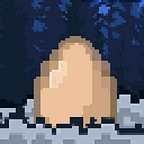Good day, Farmer!
In this post, I will explain how to set up your MetaMask wallet, and use Polygon, the network Eggs Game is on.
We will cover:
- Opening a MetaMask wallet
- Adding Polygon network
- Move assets to Polygon
- Adding $MATIC
Setting up MetaMask
In order to create a wallet, you need to first install the extension. Most browsers support MetaMask (MM), including Chrome, Brave and Firefox.
I will be demonstrating how to set up your wallet via Chrome. These steps should be replicable across all other browsers.
Step 1: Add MetaMask Extension
Go to the Official MetaMask Website and continue through the Chrome website. In the webstore, click the blue “Add to Chrome” button.
Step 2: Create Your Account
Click on the extension icon in your Chrome browser; the extension icon is located in the top right hand corner on Chrome and should be in a similar location on other browsers.
Once you’ve clicked create a new account, you will be asked to accept the terms of use, and then prompted to create a new password. Click Create.
Next, MetaMask will present Secret Words to you. These Secret Words are the ONLY WAY you can get your account back if you forget your password and DO NOT SHARE THESE WORDS WITH ANYONE!!!
Click the “Reveal Secret Words” button.
You will see a 12 word seed phrase.
DO NOT FORGET to write them down.
DO NOT store these online, as there can always be a potential security risk. Instead, write these down in a notebook or two. Make sure it’s safe.
Congrats, you have a digital wallet now!
Next, let’s add the Polygon network to your MetaMask.
Switch the connected blockchain by clicking on the tab saying Main Ethereum Network, we need to add the Polygon network.
Scroll down until you find add network.
Enter in the Polygon Mainnet settings as follows:
- Network Name: Polygon
- New RPC URL: https://polygon-rpc.com or
https://rpc-mainnet.matic.network or
https://rpc-mainnet.maticvigil.com or
https://rpc-mainnet.matic.quiknode.pro - ChainID: 137
- Symbol: MATIC
- Block Explorer URL: https://polygonscan.com/s
Click save.
Farmer if you have already assets in your mainnet network on your MetaMask wallet you can easily transfer your tokens to Polygon network with https://bridge.evodefi.com/
- First you need to connect your wallet to EVOdefi
- Than click to bridge on top left corner under that click token bridge
- You are almost done first select the network where your presence is located exp:mainnet (ethereum) than select the polygon network
- After that select the token you want to bridge, enter the amount then click bridge. EVOdefi gives you 0.02 $MATIC for every bridge
Congrats!
Now you can easily swap your token to $MATIC on MetaMask
Transactions on the Polygon network require its native token MATIC which will be used as gas fee.
So let’s see how to add $MATIC now.
You can buy and hold $MATIC tokens on various exchanges. To be able to use it to buy NFTs on Polygon, you need to transfer these tokens from the exchange (e.g., Binance) onto the Polygon network. The quickest way for that is through Binance’s Polygon Wallet Integration. You can directly withdraw to your Polygon address that we just created while setting up your digital wallet. You can find this by going into the Withdraw section of Binance. Input your Address, select the network (MATIC) and the desired amount. In just a couple of minutes, you’ll be able to see the amount sent on your MetaMask account.
You are all set!
To note: Eggs Game NFT price will be 120 MATIC.
If you have any questions, please come to our Discord and we are happy to help with any question you might have!
Official Links:
Website: eggs.game
Twitter: https://twitter.com/eggsgamenft
Instagram: https://www.instagram.com/eggsgame/
Discord: Private invite only